Welcome to Real West Chronicles!This page is here to give you a few tips, tricks, and explanations of the features on this website. This website is best viewed with your browser zoom set at 100%. If you are having troubles viewing our books or have questions about formatting, please check out the pictures below as they provide explanations and viewing options. When viewing our books, please be aware that they include pictures and therefore will need ample time to load. Please find a list of frequently asked questions at the bottom of this page.
|
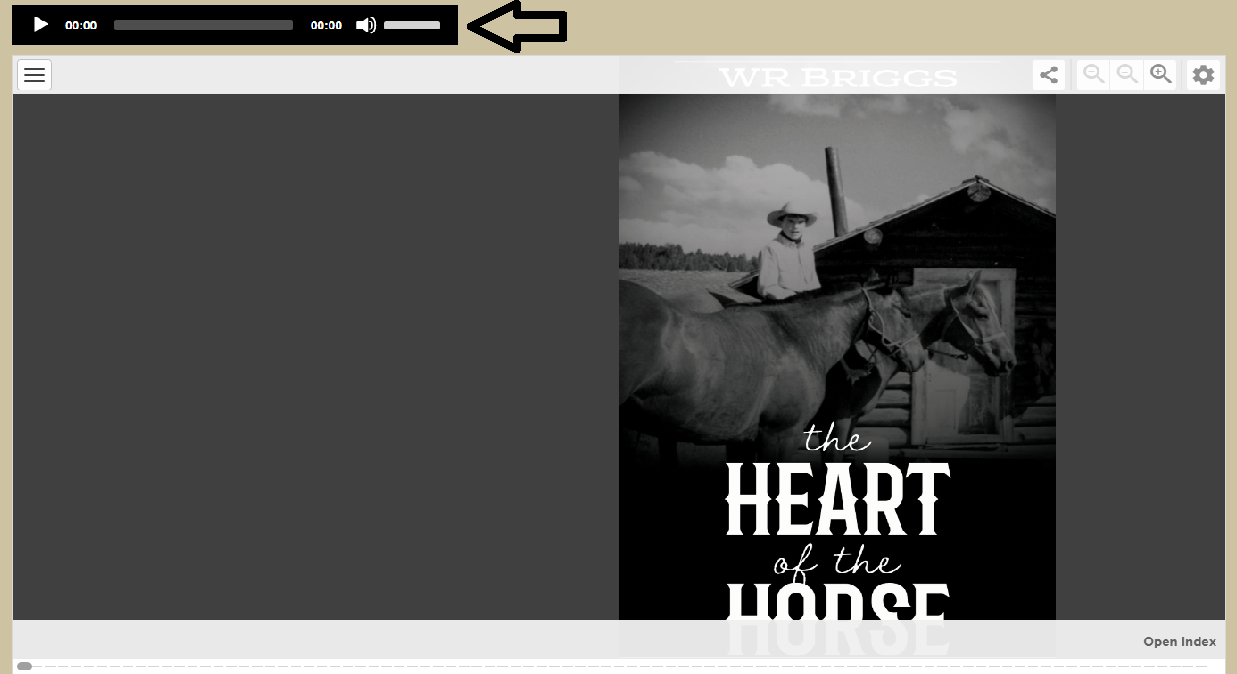
The Sound Bar You will find these sound bars on many of our pages. They often are introductions to the books or short stories for the respective page you are on, or audio explanations of Real West Chronicles. Just click play and listen away! |
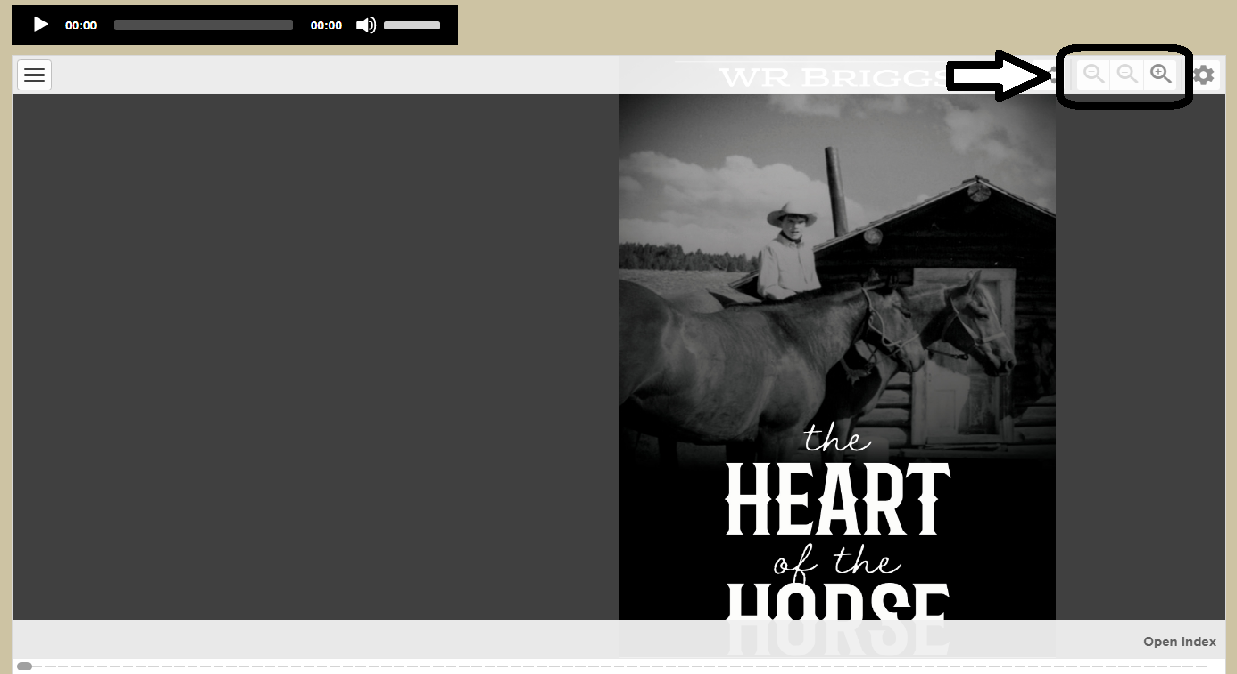
Zoom Buttons Use these to zoom in or out on the article you are reading. Best used to get a better look at a picture not to increase font size. Using this to increase the font size will make navigation through the book difficult. |
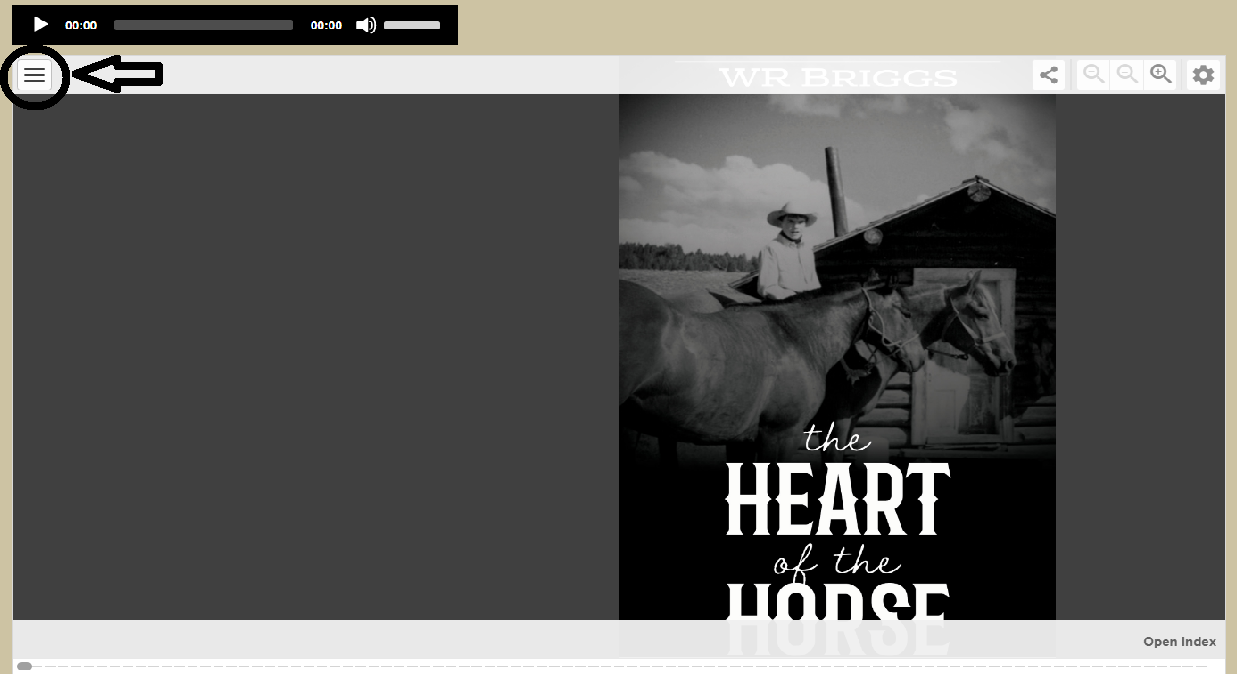
The Index Button This will open the chapters and pages for the article that you are viewing. |
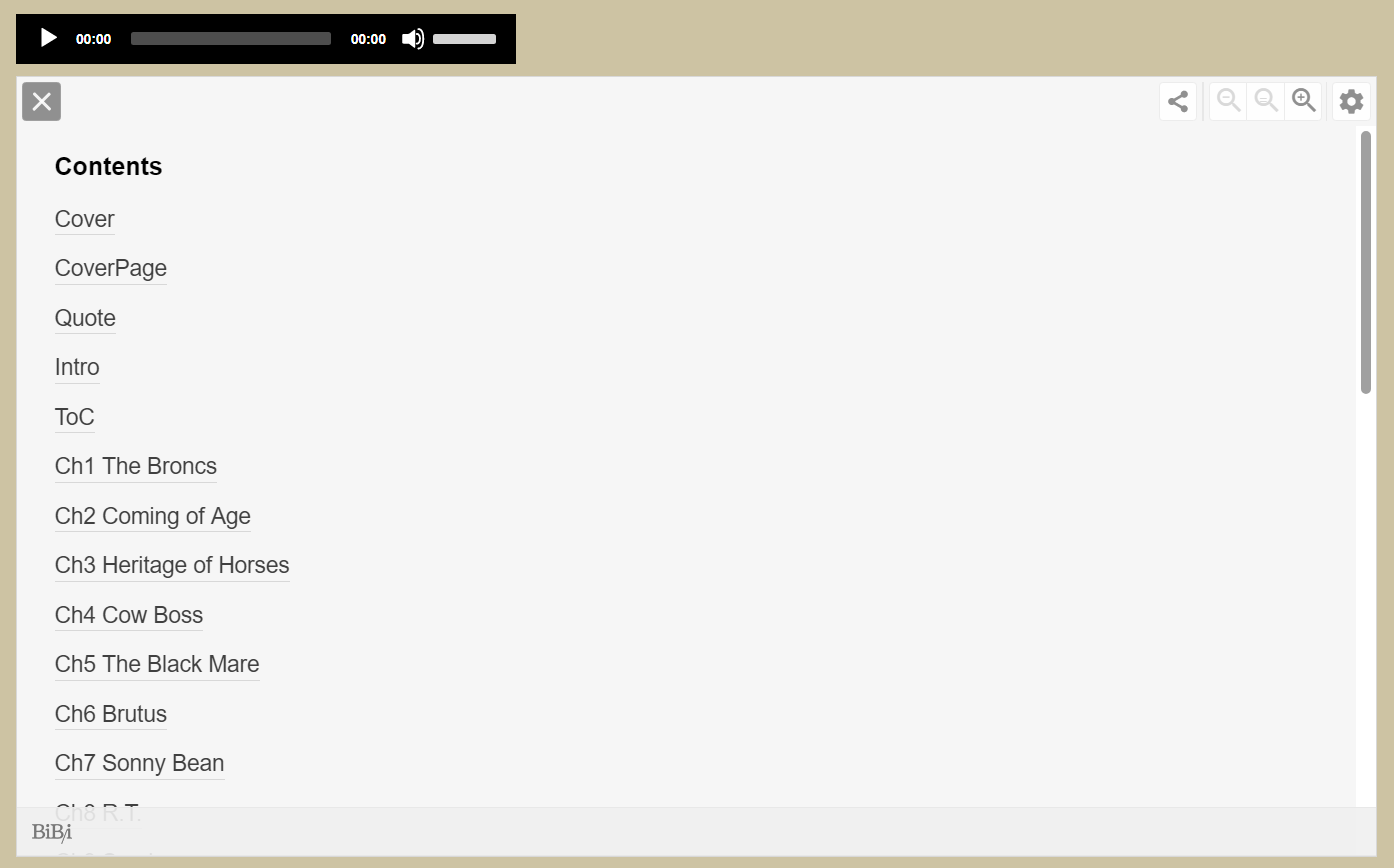
Index Opened Click any of the options from this menu to be taken directly to your selected section in the book. |
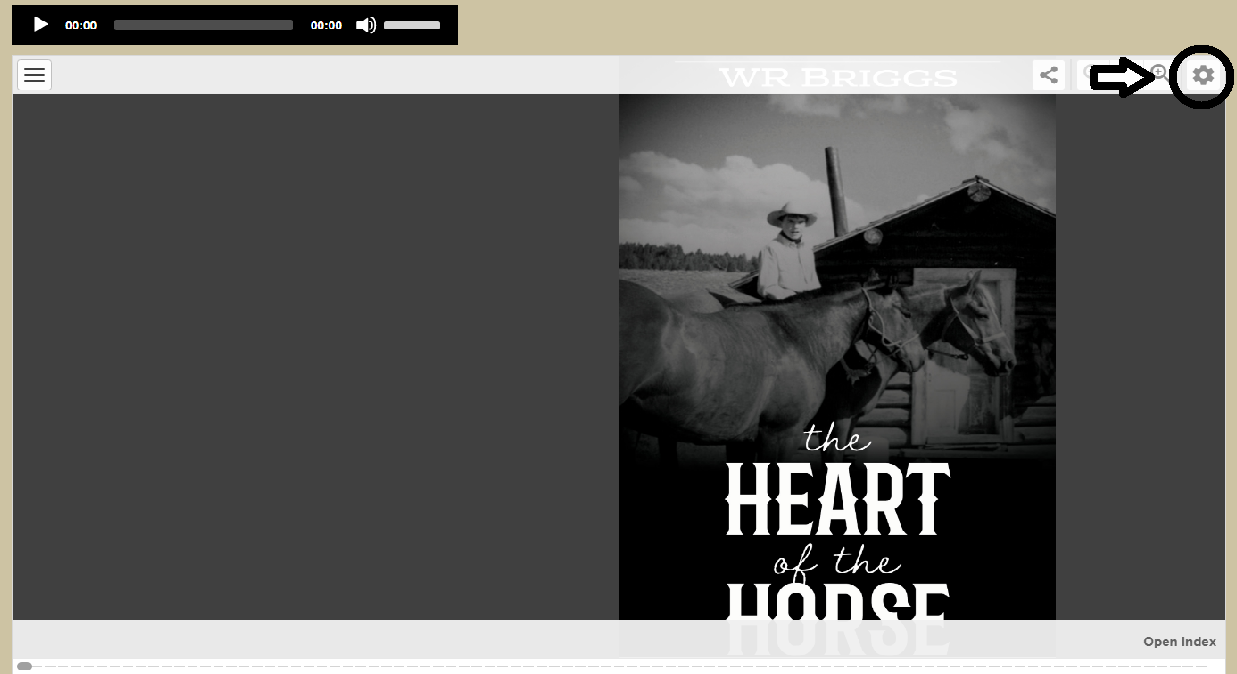
The Settings Button This will open several viewing options that will be explained in the next few photos. |
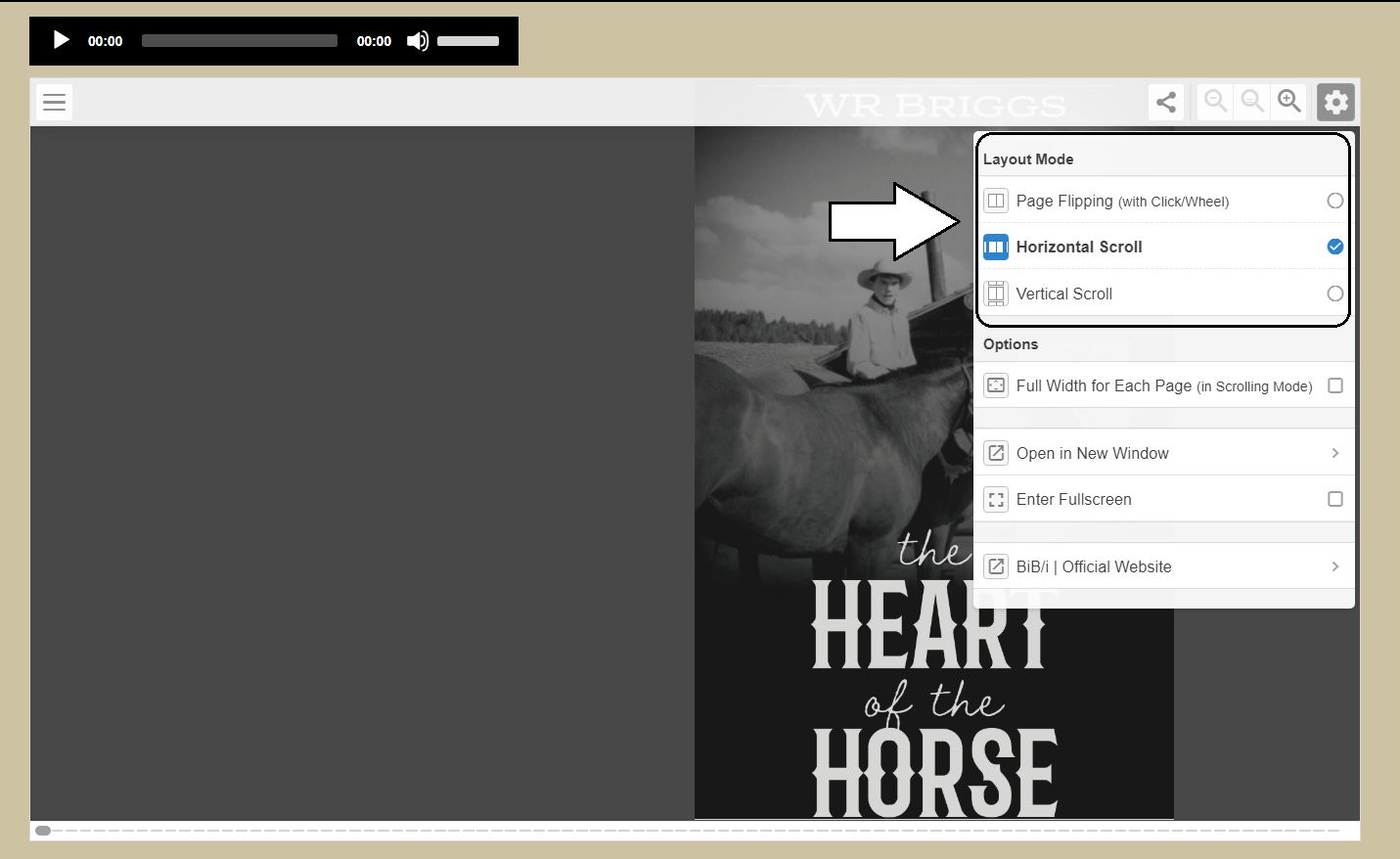
Layout Mode - Viewing Options Page Flipping: Pages turn when the click wheel is pushed. Best for desktop and tablet viewing. Horizontal Scroll: Best for mobile viewing. This will enable you to view the book full screen one page at a time. Vertical Scroll: Works like the horizontal scroll, but moves from bottom to top instead of right to left. |
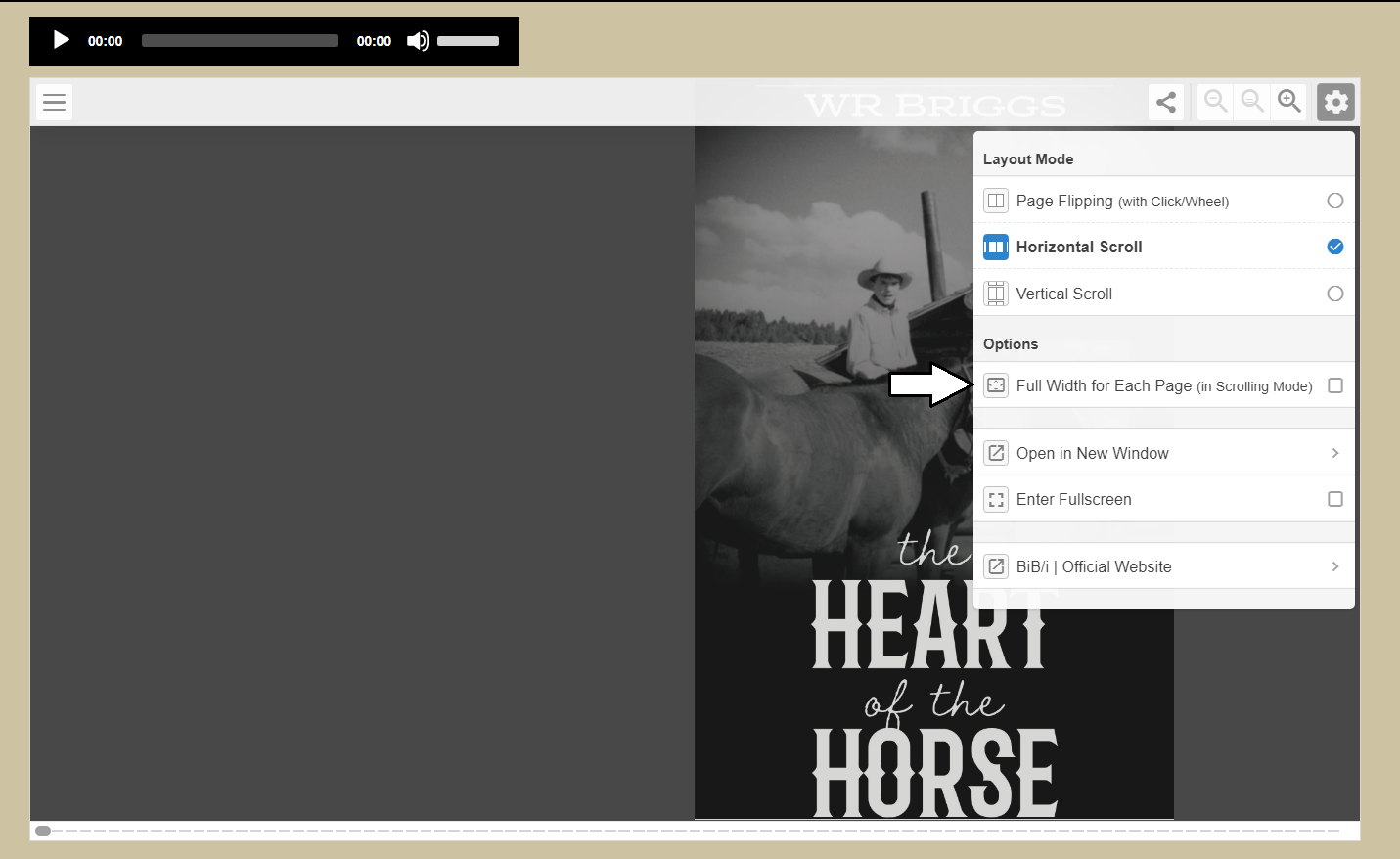
Full Width Option This option is best used on a mobile device combined with one of the scrolling modes. Book will then show full screen, one page at a time. Increases font size. See next section for example. |
Mobile Screenshot
|
Mobile Screenshot
|
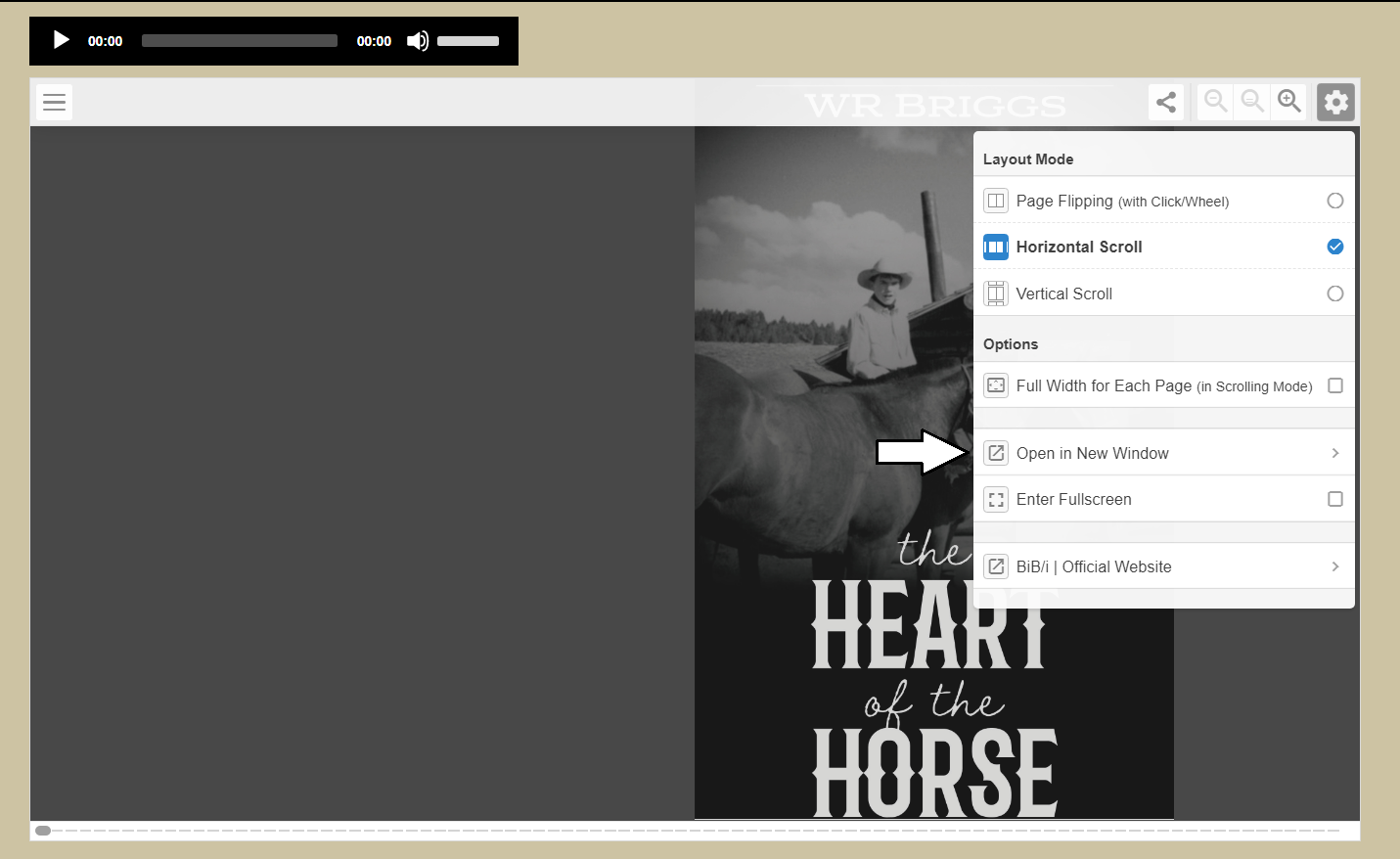
Open in New Window Mostly used for desktop viewers. Books are opened automatically in a new window on mobile devices. |
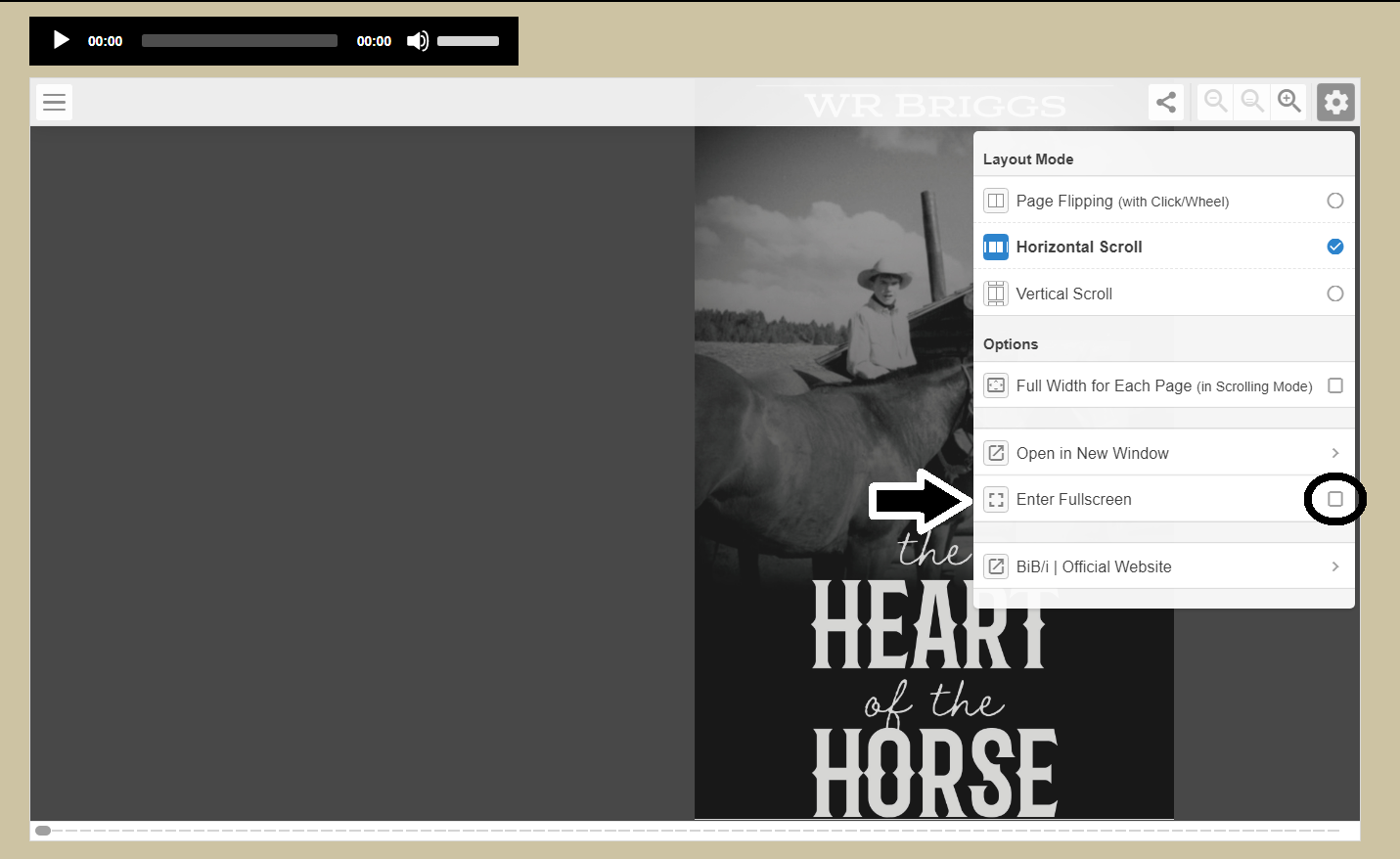
Enter Fullscreen Content shows up much larger. Good to use if you need the font size increased. |
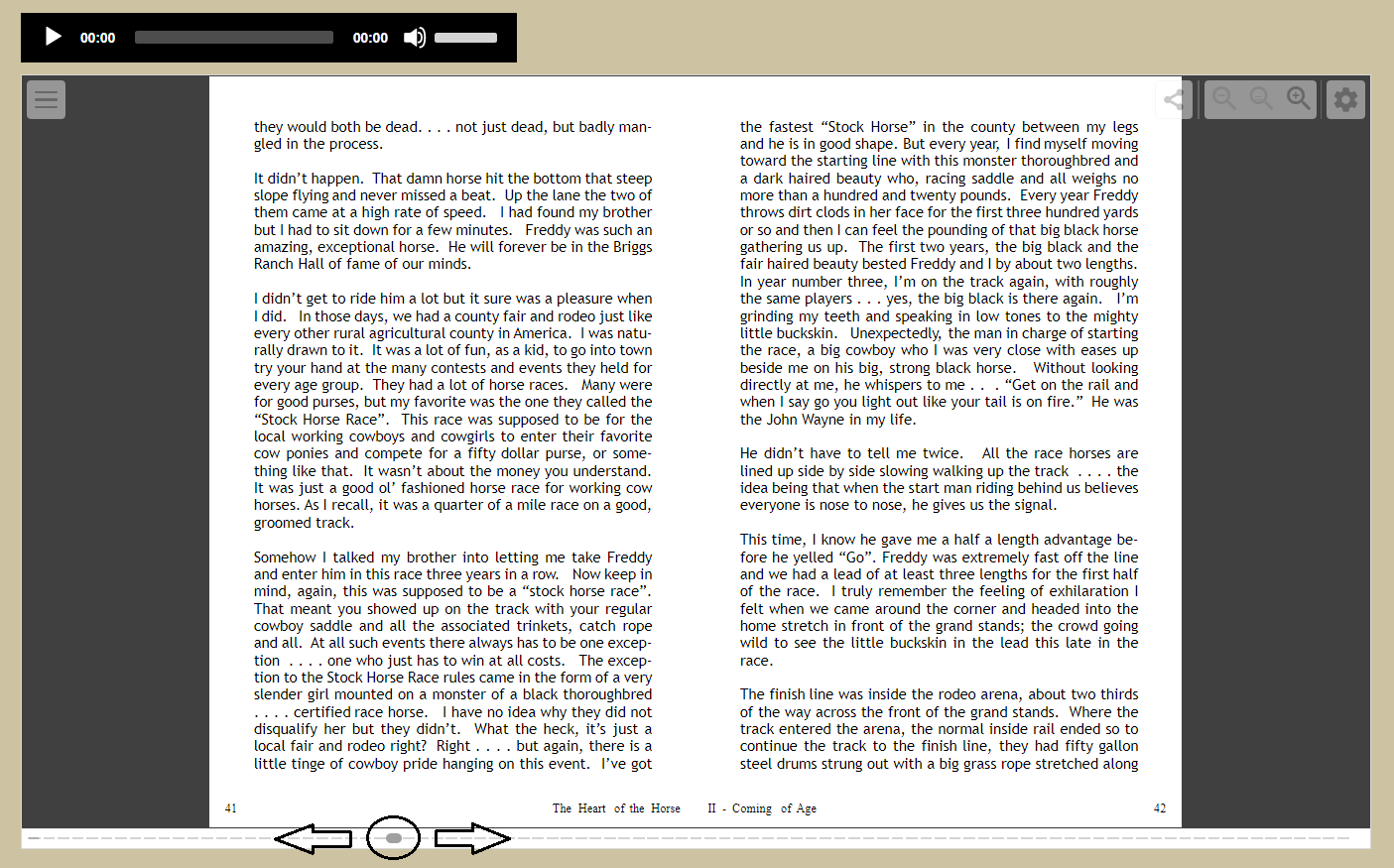
Scroll Bar Use this to navigate through the book quickly. |
 |
|
Frequently Asked Questions
The words in my e-book are running together. How can I fix this? Regardless if you are viewing on a mobile device or desktop, please try switching browsers.
What is your cancellation policy? Please click HERE to review our cancellation policy.
|
REAL WEST NAVIGATION TUTORIAL VIDEO |



